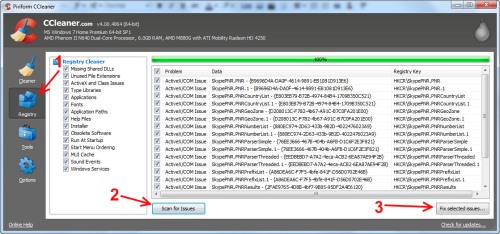Sunday, June 30, 2013
What?
Become a follower of this blog and you can ask for help with any kind of computer question you want. Just click the "Join This Site" button found down the right hand column or sign in if your already signed up. Leave a question or a recommendation for a future topic. I'll try to answer asap.
Tuesday, June 25, 2013
Cyber Bullying Unmasked - The Tragic Case Of Cassidy
I want to mostly use my own material for this blog. However this article from the website Make Use Of is too complete and too valuable not to give you this link. If you ever need or know someone who needs this information it will here. The coverage of this topic is so well done I think it is a public service. Keep this link bookmarked, share it with everyone you know.
Cyber Bullying Unmasked - The Tragic Case Of Cassidy
Cyber Bullying Unmasked - The Tragic Case Of Cassidy
Monday, June 24, 2013
Burning A Disk Image Rescue Disk
You might want to burn an image file ISO (ref ISO 9660 optical disk standard) to a CD or DVD. For reasons of creating a bootable disk for things like trying or installing a Linux distribution, creating an install disk from a software download purchase, or to create a security rescue disk. One software package that can be used to burn an ISO is called ImgBurn. It's a free download from their website http://www.imgburn.com/. You will need the program installed, a blank recordable CD or DVD, and an ISO file. When you run the program it comes up with a simple user interface. Select "Write image file to disc".
Next you will need to select the ISO file ( a file with an .iso extension i.e. example.iso).
F-Secure is a computer software company that makes anti-malware programs. They offer a free ISO of a bootable rescue disk. You can go to their download site by clicking HERE, or click the following link.
- Rescue CD 3.16 (ISO, 140 MB).
Thursday, June 20, 2013
Spreadsheet Data To Gmail Contacts Group
This is the process for taking a spreadsheet of contact information and importing it into GMail. First you need to save your data as a csv file. Bellow are the menu selections from a Google Docs Spreadsheet, but it would be similar in Excel of Open Office. Just export your file to a comma delimited csv file.
From GMail select Contacts. Then select the More dropdown, and import.
Select the csv file you created and import it. GMail will create a group called Imported followed by the date. Select the group and you should see your contacts. Again select the More drop down and rename the group.
If you have problems importing the csv file you may have to edit the file. Here are the instructions for that process. https://support.google.com/mail/answer/12119
Friday, June 14, 2013
The Other Search
When I say the words "computer search", you probably think Google. It's understandable. Google has become synonymous with internet search; so much so that the word Google has become interchangeable with search. I have heard people say "Google it" many times referring to lookup or search for the answer to a question on the internet. However, in this blog post, I want to show another type of search. One that will help you find things on your computer and in your documents and webpages.
The first search technique I want to show is in Windows Vista and Windows 7. You may have many programs on your computer. Too many to make it easy to find a particular program that you want to open. Just click the start button. In the menu that pops up just above the button is a search box. (see graphic below). Type in the name of the program you are looking for, or a main word from the program name. Like word for Microsoft Word. Then just click on the program to open it. You can use this to find and open a particular document as well.
The first search technique I want to show is in Windows Vista and Windows 7. You may have many programs on your computer. Too many to make it easy to find a particular program that you want to open. Just click the start button. In the menu that pops up just above the button is a search box. (see graphic below). Type in the name of the program you are looking for, or a main word from the program name. Like word for Microsoft Word. Then just click on the program to open it. You can use this to find and open a particular document as well.
Another search tool that is built into windows is a word search within a document or webpage. In all the major browsers if you want to find a particular word just hold down the Ctrl key and press F, also written as Ctrl+F. A search box will appear. As you type in the box, matching text will be highlighted.
This works the same in your word processor, i.e. Microsoft Word, Open Office, or Libre Office. Of course, it also works in Google Docs, since it is in a browser. I hope when you think search in the future, you'll still think Google. But maybe you'll remember this other type of searching.
Monday, June 10, 2013
Apple Teams With Microsoft Against Google Why?
Today Apple announced that future versions of Siri will use Bing as it's default search engine. What's up with that? Well you might guess that Microsoft is paying Apple to use Bing. That might be true, but I think there is another dynamic involved. Apple and Microsoft have been battling for the computer market for years. Why start cooperating now? Well if you want to unite the world have space aliens attack us. We would instantly unite to fight them. Microsoft and Apple have been selling software and hardware for a good profit for decades. Their business model is still based on that idea. You want a computer or software? Pay us, and pay us again to upgrade to the newest version. Now comes the space alien, Google. Their business model? Free! Free software, free operating system, cheap hardware (except pixel the flagship Chromebook). Software updates? They are free too. Now if you were Apple and Microsoft would you feel threatened? I think the computer giants feel threatened. I think they are scared of Google. Expect more cooperation between them and against Google in the future. That's what I think.
Sunday, June 9, 2013
Maintenance Registry Clean Up
Windows requires a lot of maintenance. Antivirus programs, Antispyware programs, Hard Drive Defragmenters, and Registry Cleaners. My favorite program for the Registry Cleaner category is CCleaner.
Click here to goto CCleaner website. To clean up your Registry run CCleaner. Click the Registry button, then the Scan for Issues button.
Click here to goto CCleaner website. To clean up your Registry run CCleaner. Click the Registry button, then the Scan for Issues button.
When you click the button labeled Fix selected issues the program will ask if you want to save a backup of your registry. Answer yes.
If something goes wrong you can restore the registry from this file. I've never needed it.
Finally you may have to click Fix All Selected Issues. Your computer should run faster and have fewer problems if do this every 3 to 6 months.
Sunday, June 2, 2013
Super Phone Free
Do you have a GMail account? Why not? Google has so much free stuff. It's like turning down gifts not to join Google. Did you know you can have a free phone? Complete with it's own number. Did I mention it's free? It's called Google Voice. Oh by the way it has some amazing features. Of course it has voice mail, where it records messages from missed calls, but it also transcribes them so you can read what they are about before or instead of listening to them. You can even "share" a voice mail. Do you have more than one number for people to call to reach you? With Google Voice you can consolidate to one number that will ring multiple phones. With lots of customization features. Like have certain phones ring based on the time of day. You can send SMS (text messages) to email. It has features for screening or blocking callers. There is a lot more. Goto Google Voice and check it out. Oh don't forget, it's free! https://www.google.com/voice
Saturday, June 1, 2013
Power Supplies / Adapters
Here is what you need to know when deciding if an adapter will work for your equipment.
1. Will the connector fit my equipment? If not forget it, the rest of this list doesn't matter.
2. Is the polarity the same. Look for the symbol below on your equipment. Near the plug or on a label on the bottom. The plus + and minus - have to be assigned the same on both. The symbol may only show the plus or the minus that is because the other is assumed. There will never be two pluses or two minus on the same plug. Now look for the same symbol on the adapter.
3. If it fits and the polarity are the same then look at the voltage. The adapter should provide at least the amount required by your device. A couple of volts more probably won't be a problem. Most devices regulate over voltage. So a 18VDC device will be ok with a 20VDC supply, but not a 16VDC supply.
DO NOT PLUG IN AN AC SUPPLY INTO A DC DEVICE!!! VDC = VOLTS DIRECT CURRENT VAC = VOLTS ALTERNATING CURRENT. THEY ARE NOT COMPATIBLE.
4. If everything so far is a match there is one last thing to check. The current. The adapter / supply should supply at least the devices required amperage. The adapter below is rated for 300mA (milliamps). A milliamps is a thousandth of an amp. So 300mA is equal to .3 Amps. Again it's ok if it supplies more. In this case a lot more. Up to double what the device needs, but not less.
I hope this will help you if you ever have to use a substitute power supply or buy a replacement.
Blog Redux
After studying the whole blogging thing for the class I'm delivering today. I've decided to start this blog over. To refocus it. From now on I will mostly have original content. It will be more detailed and "how to". The only tech news and links will be contained in my own comments. I hope to promote it to a bigger audience, and solicit questions. I'll be addressing a lot of computer issues from the perspective I've gained as a trainer. I hope you'll find this blog useful enough to become a follower.
Subscribe to:
Comments (Atom)